Variables
Variables are values written for the construction of actions. For example, PageType is a variable that holds the values of pages on a website; some of these values may return results like product, home, category. We can design actions to run on specific pages based on these page types and use that value to filter according to it.
In CollectAction, after clicking on 'Variable' in the left panel, we say create a variable, and then we create a new variable.
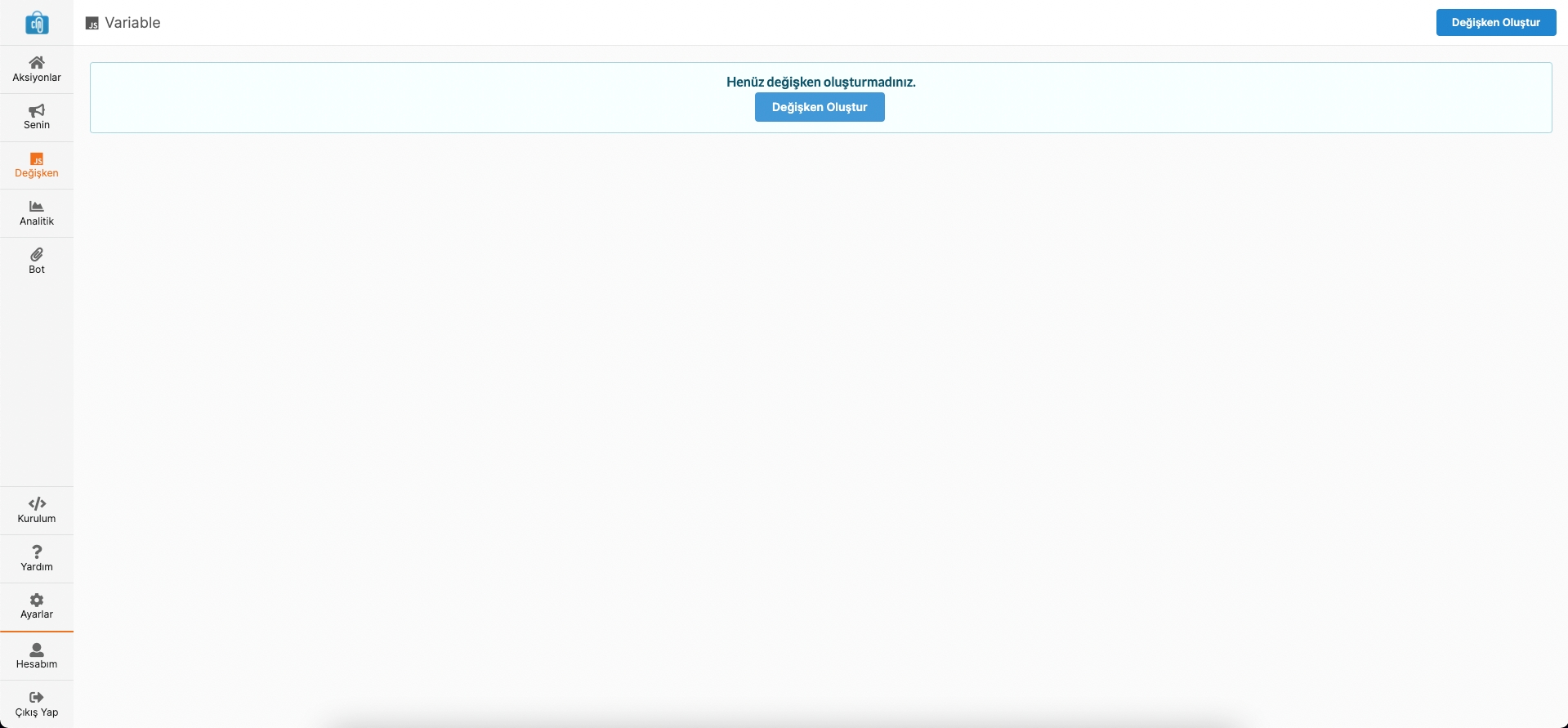
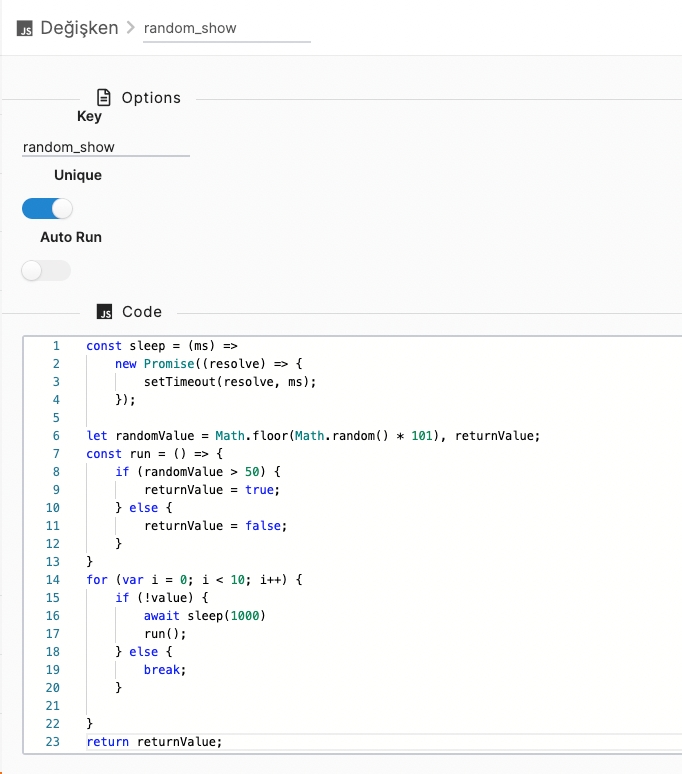

How to Add a Variable?
Last updated