How to Test?
After creating your bot, you can test the created bot by clicking the 'Update Bot' button on the right side. You can use actions here that do not require any infrastructure services.
 In the test screen here, you can try how the buttons appear in order, just like how the final outputs look.
In the test screen here, you can try how the buttons appear in order, just like how the final outputs look.
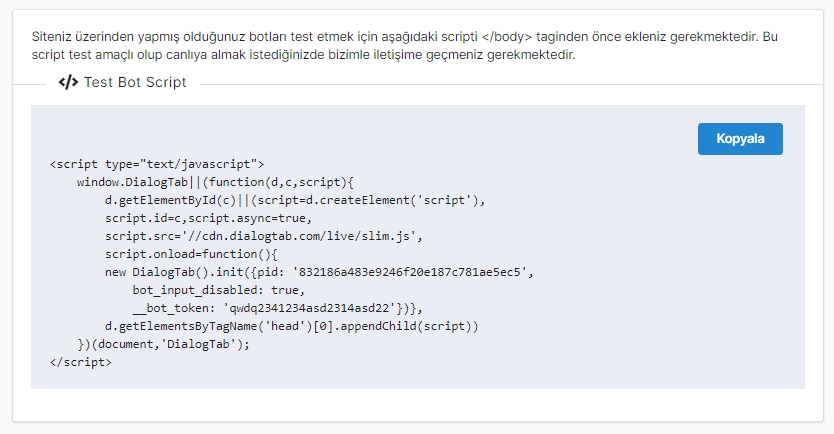
To use scenarios that require user information, you need to add the code from the 'Script' page to your website. The bot you added with this 'Script' is for testing purposes only. If you want to take it live, you can get information from the Publish ChatBot page.
You can test the sample bot from the following link: https://collectaction.com/demo-ecommerce/a439f840-146f-11eb-8235-97e05c6595b8.
Last updated