General
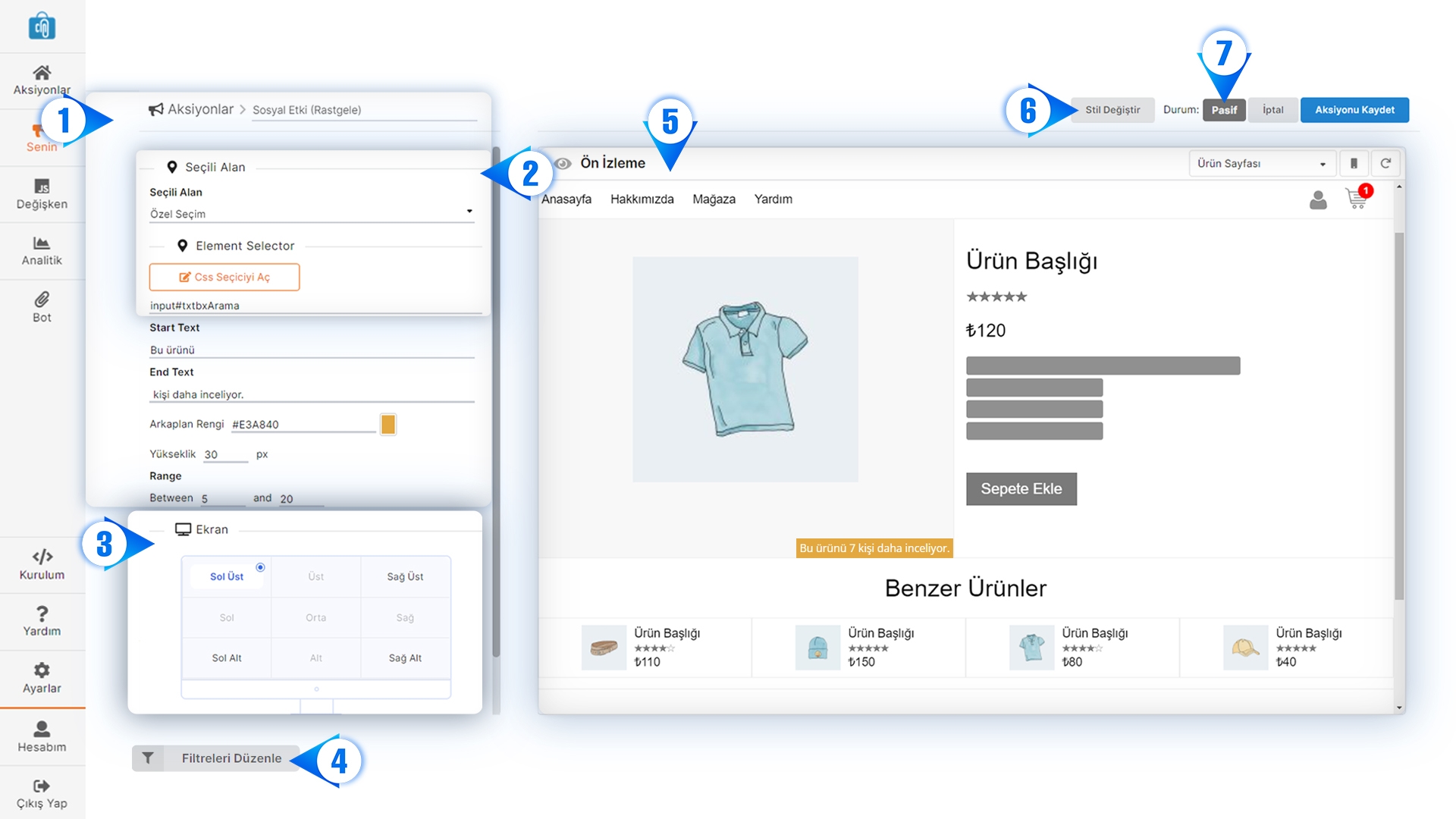
Editing and Settings
This section allows you to edit the settings that affect the appearance of the action on the screen, such as text, color, additional values, etc. For more detailed information, please refer to Editing and Settings
Location Selection
With the Location Selection feature, you can place the action anywhere on your page. For more detailed information, you can refer to Location Selector (CSS Selector).
Screen
You can make adjustments in the display section, such as whether the action should appear from the bottom right or the top left of the page. For more detailed information Screen
Edit Filter
If you want an action to occur under certain conditions or only in specific circumstances, you can make these adjustments here. For more detailed information General
Preview
Allows you to quickly observe how the action you've edited will appear on desktop and/or mobile devices. For more detailed information Preview
Change Style (Template)
An action can have multiple style (template) views. While one view may be in the form of a popup, another view can be displayed as added to the page. You can quickly switch between these styles and proceed with the one that suits you best. For more detailed information Change Style (Template)
Mode Change
An action has three different modes: test, passive, and active. Actions are initially in passive mode, they need to be put into test mode for testing, and they must be switched to active mode to make them available for everyone. For more detailed information Mode Change
Last updated